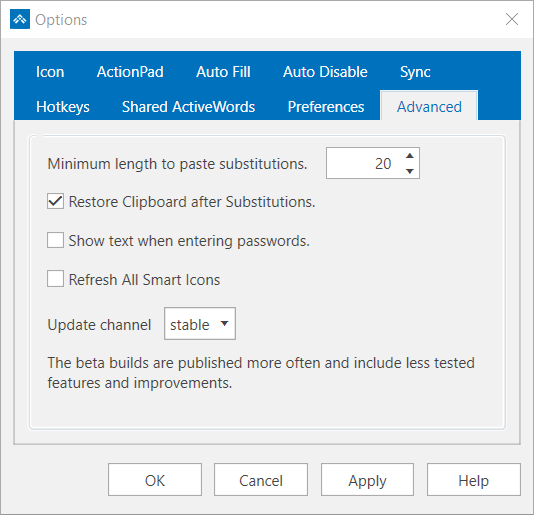ActiveWords, by default, uses the Windows Clipboard to paste Substitute Text Actions of 40 characters or greater to speed delivery of larger Substitutions. Substitute Content Actions are always delivered through the Windows Clipboard regardless of size.
Controls to help manage the Windows Clipboard are included in Advanced Options. To use these controls, check "Show advanced tools and options" on the "Preferences" tab of the Options dialog. Next, click on the "Advanced" tab that appears in the Options dialog."
ActiveWords includes an Advanced Option to set the "Minimum length to paste substitutions." Substitute Text Actions less than the number of characters set in this control will be delivered by simulating keystrokes and avoid using the Windows Clipboard. Simulating keystrokes can be slow. Using the Windows Clipboard for substitutions replaces clipboard contents when a Substitute Action is triggered.
ActiveWords includes an Advanced Option to "Restore Clipboard after Substitutions." This control restores the clipboard contents that existed immediately prior to triggering a Substitute Action. With this turned on, however, unavoidable timing issue may occasionally result in prior clipboard contents being substituted instead of the intended Substitute Action. Uncheck this control if you want to avoid the chance prior clipboard contents might be delivered when you trigger a Substitution Action.