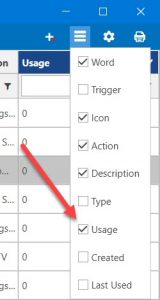ActiveWords adds value by saving you time and improving quality.
Right click on the ActiveWords Icon and select "Productivity."
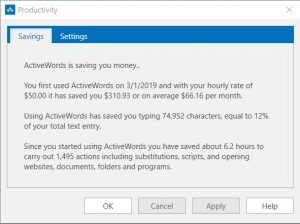
ActiveWords measures keystrokes saved by triggering Substitute Text and Substitute Content Actions, as well as keystrokes saved by triggering Scripts. You set the variables of typing speed, characters per word, the value of your time, and your estimate of time saved each time you trigger an Action. ActiveWords then calculates an estimated value of the time you save.
The Productivity dialog shows you how much you are using ActiveWords and measures time saving benefits. The measurements are estimates. The actual time savings realized by adopting ActiveWords in your work cannot be perfectly measured as many unknowns exist, such as how you might alternatively carry out the same Actions. However, personalizing the variables in Productivity Settings can give you a good idea of the value of ActiveWords to you.
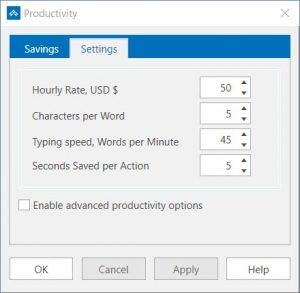
ActiveWords counts the number of times you use Words to navigate, such as opening a file, folder, program, and Web Page (URL). You set the average number of seconds saved by using a Word to trigger these Actions. The default settings assume each Action type except Substitute Text has the same "Seconds Saved per Action" triggered. Checking "Enable advanced productivity options" allows you to customize the estimated seconds saved by type of Action.
Auto-corrections (e.g., beleive=believe) are Substitute Text Actions. The number of characters substituted in an auto-correct substitution are usually equal to the number entered in a misspelled word, so little keyboard entry is directly saved. What is saved, the time not spent correcting misspellings, is difficult to quantify but certainly a real benefit. Also, the universal auto-correct feature increases the quality of your work product by reducing misspelled words in published materials distributed to your customers and colleagues.
You can also review how many times you have triggered each Action by viewing the Usage column in the List View.