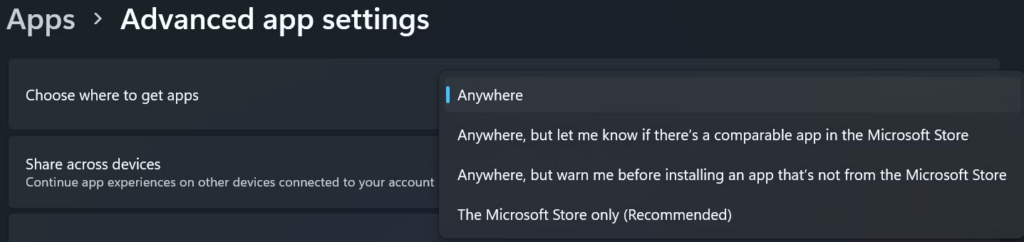Microsoft cares about the safety and security of its Windows users. To facilitate that, Windows offers a feature that blocks the installation of apps outside the Microsoft Store. The downside of enabling this feature is that it prevents users from installing popular and safe applications from the web.
When users try to install an app with this restriction turned on, Windows will likely display an error message saying that the app isn't a Microsoft-verified app. Therefore, to avoid encountering the error described above, you should allow Windows to install apps outside the Microsoft Store.
To modify the app permissions on Windows 10, follow the steps below:
- Open the Settings app.
- Open Apps settings and select Apps and Features from the left sidebar.
- Select Anywhere from the dropdown menu under Choose where to get apps.
To modify app permissions on Windows 11, open the Settings app, select the Apps tab, and then go to Advanced app settings.
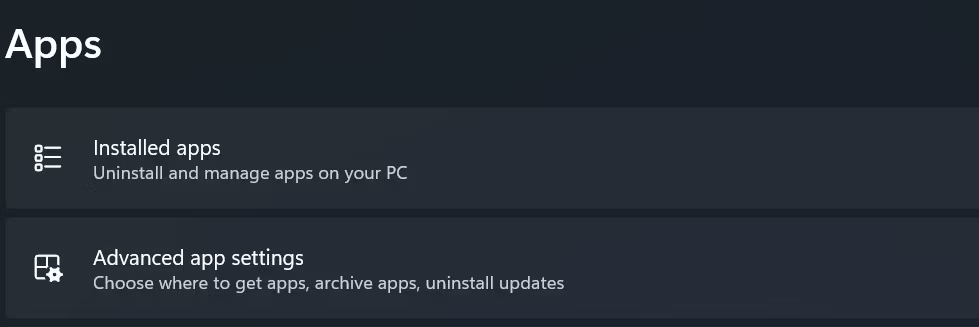
Select Anywhere from the dropdown menu next to Choose where to get apps.