Accessing the Manage Licenses Page
The Manage Licenses page provides a quick overview of your ActiveWords account. You can view your licenses, check status, request support, and manage activations.
To access the Manage Licenses page:
- Go to ActiveWords.com.
- Open the Resources menu.
- Select Manage Licenses.
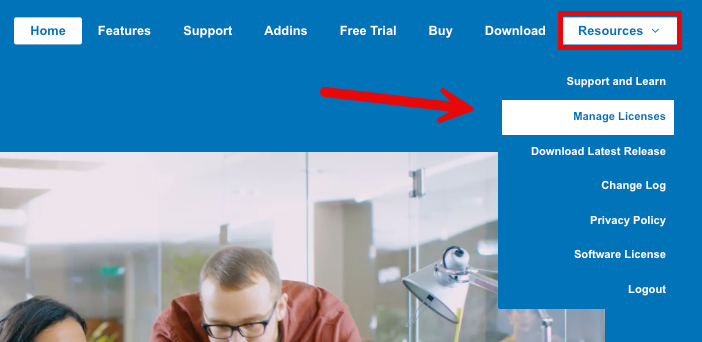
- When prompted to sign in, use the email address you used when purchasing ActiveWords.
Note: Even if you already have a license, you may not have an account yet. Use Register or Lost your password? to create a new account or set your password for the first time.
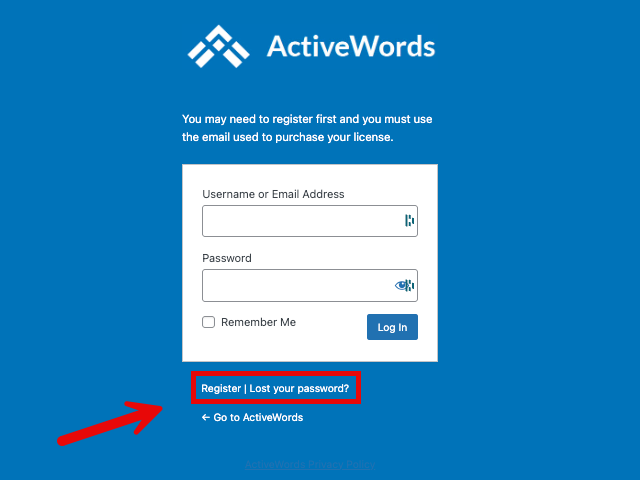
Viewing Your Licenses
On the Manage Licenses page, select View Licenses.

This page lists all licenses on your account, including trial and purchased licenses.
Each license entry shows:
- License key
- Status
- Number of activations
- Expiration date
- Options to download, extend license, manage activations, and upgrade

Downloading Your License
To download a copy of your license key:
- On the View Licenses page, find the license you want.
- Click Download.
Extending Your License
To extend an existing license:
- On the View Licenses page, find the license you want.
- Click Extend License.
Upgrading Your License
To upgrade a license to an Enterprise Annual License:
- On the View Licenses page, find the license you want.
- Click View Upgrades.
- Select Upgrade License.

Managing Activations
Viewing or Changing Activations
For user-level details, use Manage Activations.
To access activation details:
- On the View Licenses page, find the license you want.
- Click Manage Activations.
The activation list displays:
- License
- Product
- User IDs
This page is specifically for reviewing and modifying which devices are currently using the license.
Deactivating an Activation
- On the Manage Activations page, find the User ID you want to deactivate.
- Select Deactivate.

You won't be prompted to confirm when you click Deactivate, so if you remove an activation on accident, refer to Activation and Licenses for help with reactivating, locating your User ID, or renewing your license.
Troubleshooting: Activating Additional Instances
For assistance with activating additional instances or deactivating ones you can’t access, contact Support.

