Tag - a word or phrase used to categorize Actions.
Open and close the Tags View by clicking the arrow at the top left of the List View, or by triggering a Tag.
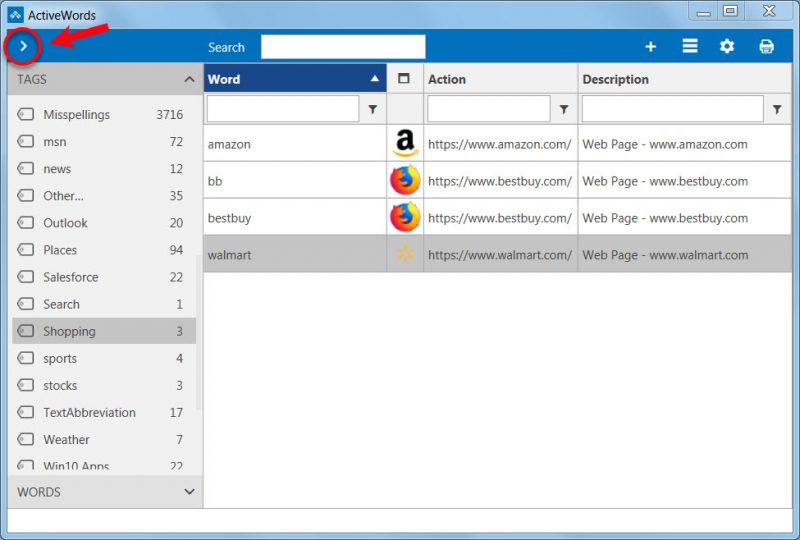
When the Tags View is closed all Actions are displayed in the List View.
You can associate Actions with multiple Tags.
Tags can be triggered just like Words. Tags can only be triggered with a double space or the ActiveWords Key.
ActiveWords Addins have a Tag assigned to each included Action to make it easy to reference and edit Words and Actions of interest.
Users can easily create their own Tags by right clicking on selected Actions in the List View and selecting "Tag" from the context menu. Users can also assign or remove a Tag when adding or editing an Action.
All Actions associated with a particular Tag will be displayed in the List View when a Tag is selected in the left column of the List View.
Users can add, delete, and edit Tags, as well as add and remove Actions from Tags as needed. To delete a Tag you need to delete all Actions associated with that Tag. With the Tag you wish to delete selected, click on one of the Actions to the right, press Control-a to select all Actions associated with that Tag. Finally, right click on any selected Action and choose "Delete." The Actions and the Tag will be deleted (Actions are retained if associated with another Tag).

