Set up ActiveWords Sync with CITRIX ShareFile
Log into your ShareFile account and add the empty folder “ActiveWords Sync” to “My Files & Folders.”
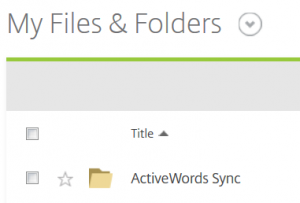
Then follow these instructions on each computer where you want to sync your ActiveWords:
- Install ShareFile Sync for Windows (you must first set up a ShareFile account).
- Follow the standard ActiveWords Sync instructions.
- Select “Other” on the ActiveWords Sync options dialog.
- Browse to and select this folder (default location): "C:\Users\[username]\ShareFile\My Files & Folders)" -
- Click “Apply.”
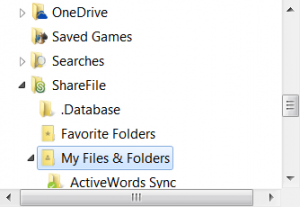
Note that ShareFile is an enterprise solution and, as such, your file and folders permissions may be managed by your IT staff. If ActiveWords Sync set-up fails please consult your IT staff before contacting ActiveWord Systems, Inc

